Upload file
Loads the content of an Excel file to a datatable. It supports the following Excel file formats: xlsx, xls and csv.
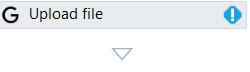
Designer Properties#
- File Path The path to the file to be loaded. As mentioned above, the file can be a xlsx, xls or csv.
- Table The table to receive the content of the file. By default, we generate automatically a variable of type DataTable and assign it to this output property. It can be changed under Variables tab at the bottom of the workflow.
Properties#
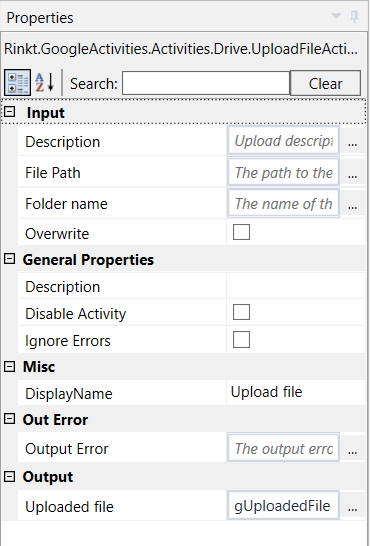
Input#
See Designer Properties above.
Csv Configuration#
- Delimiter The file delimiter for the csv file. By default, it is using comma, but it can be changed to any character.
- Encoding The page name encoding. By default, it is using the default encoding.
- Include Header Checked if we want the header to be included when reading the csv file.
General Properties#
See General Properties.
Misc#
See Misc.
Out Error#
See Out Error.
Result#
See Designer Properties above.
Xls(x) configuration#
- Sheet Number The sheet number to read. If left empty, it will read all the sheets.
Example#
Amazon read reviews with confirmation
In this sample, we read all negative reviews for an amazon product and display confirmation dialog at the end with all the extracted reviews. We use read excel to read the csv file with extracted negative reviews.