Get Files
Returns all the files from a folder matching a filter or all the files if no filter is specified.
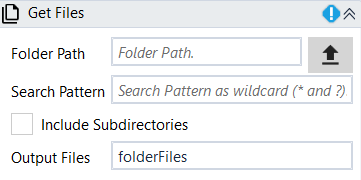
Designer Properties#
- Folder Path The relative or absolute path to the directory to search. This string is not case-sensitive.
- Search Pattern The search string to match against the names of the files in the folder path. This parameter can contain a combination of valid literal path and wildcard (* and ?) characters, but it doesn't support regular expressions.
- Include Subdirectories Includes the current directory and all its subdirectories in a search operation. This option includes reparse points such as mounted drives and symbolic links in the search.
- Output Files An array of the full names (including paths) for the files in the specified directory that match the specified search pattern, or an empty array if no files are found.
Properties#
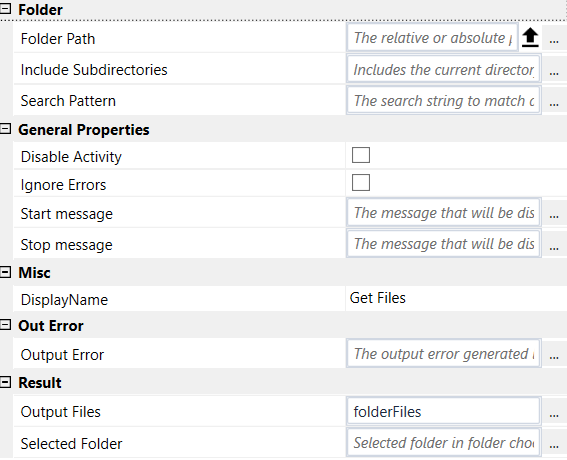
Folder#
See Designer Properties above.
General Properties#
See General Properties.
Misc#
See Misc.
Out Error#
See Out Error.
Result#
- Output Files See Designer Properties above.
- Selected Folder Selected folder chosen in folder dialog.
Example#
Download, Rename and Remove File
In this example, we download a rpack file, rename it to "newName123.rpack", get all the files from "ProjectsOutput"(the directory where the file was renamed) and display a message box with all the files available in "ProjectsOutput". After this, we remove the file and display a message box with all the available file in "ProjectsOutput".
We use GetFiles to get the list of rpack files after download and remove.