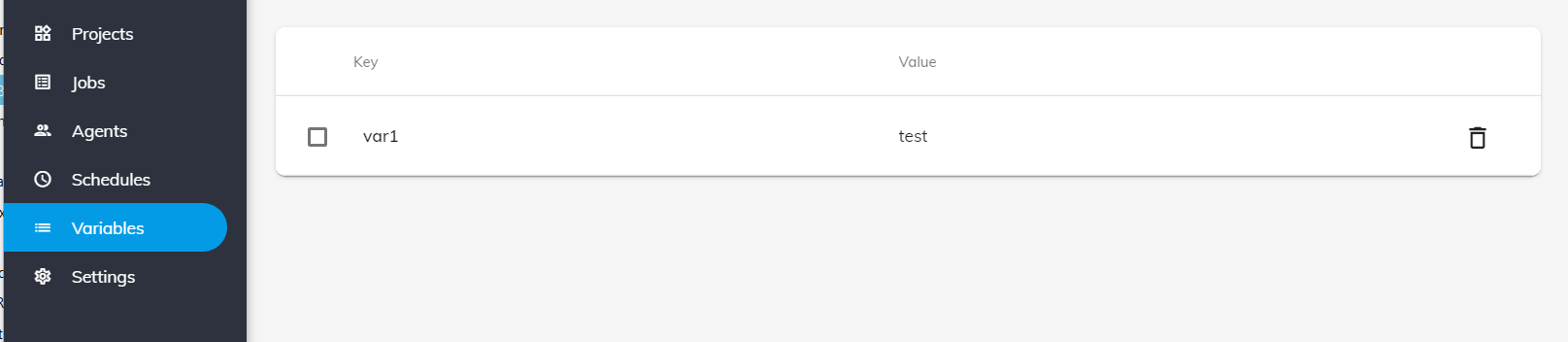Save File Dialog
Displays a save file dialog.
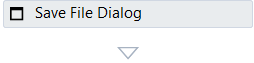
Properties#
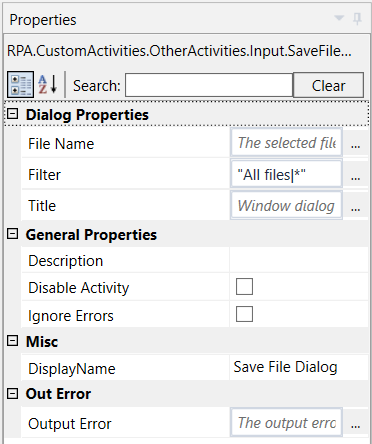
Dialog Properties#
- File Name The selected file path. In can be set to a default value, if we want that file displayed by default.
- Filter The file extensions to be displayed by default.
- Title See Designer Properties above.
General Properties#
See General Properties.
MessageBox Properties#
- Button The buttons to be displayed. Possible value: OK, OK Cancel, YesNoCancel, YesNo.
- Content See Designer Properties above.
- Image The image to be displayed. It can be any of the following possible values: None, Error, Hand, Stop, Question, Exclamation, Warning, Asterisk, Information.
- Title See Designer Properties above.
Misc#
See Misc.
Out Error#
See Out Error.
Output#
- Result The dialog result after closing the MessageBox represented as MessageBoxResult.
Example#
In this sample, we start load var1 from Portal and display its value in a MessageBox.
"var1" must exist in the portal. To open portal, press on the portal button
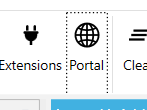
from the toolbar and navigate to "variables"