Data Table Designer
Creates a DataTable and allows us to define the columns.
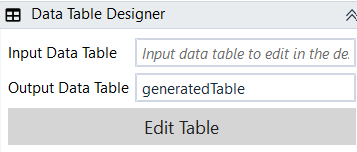
Designer Properties#
Input Data Table The DataTable to be merged with the designed table. If left empty, the output table will be just the designed table.
Output Data Table The generated DataTable from input merged with the designed table.
Edit Table Allows us to add/remove columns and rows. To add a new column just press on the "add button" in the top left corner of the dialog. For rows, just double-click on a cell enter a value, and a new row should be created automatically.
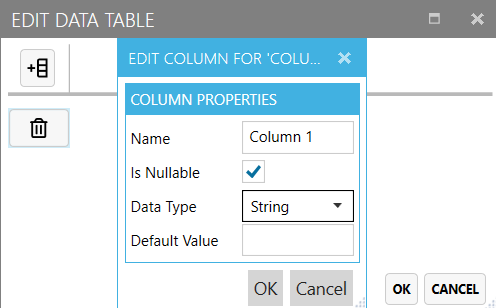
Properties#
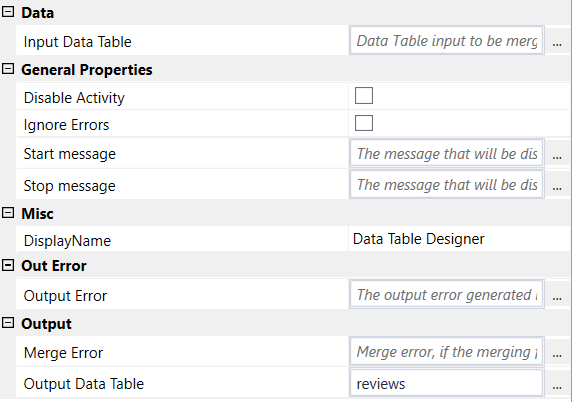
Data#
- Input Data Table See Designer Properties above.
General Properties#
See General Properties.
Misc#
See Misc.
Out Error#
See Out Error.
Output#
- Merge Error The merge error. If the merging fails, only the designed data table will be used.
- Output Data Table See Designer Properties above.
Example#
In this example, we open an amazon product page and extracts all the negative reviews to a csv file. We use Data Table Designer to design the table that will have all the reviews. The output table will have the following columns: "Name", "Review", "Date".