List Enumerator
Enumerates all the children of a html element. It is useful when tying to get all the rows from a container like for instance all the reviews on a website. It has 2 panels, first for the defining the parent container for our items and second for defining the activities that will be applied on each item.
For instance, in the example below, we extract all the reviews from amazon, and the parent container is the div that holds the reviews while the children are the html elements we want to extract for every review, like Title, Content or Date.
When recording the parent container, it is advisable to select a html element from 2 different rows. This is to allow us to determine the parent exactly, otherwise it may not work. For instance, when recording the parent for amazon reviews, we can select the content(title or other element) for one review, and the content(title or other element) from a second review. The child activities can be recorded by selecting any element from the parent element recorded above. The css path and xpath for the children will be relative to the parent container.
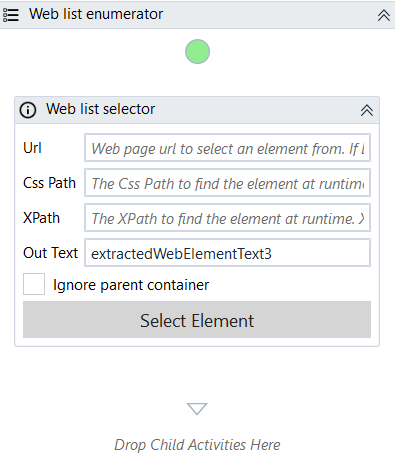
Designer#
The designer contains 2 panels as detailed above. The parent container element is a Get HTML Element activity while the children can be any activity. When a child is a web activity, the css path and xpath will be relative to the parent as explained above.
When pressing the Select button on the parent activity, the top activity from the previous screenshot, a dialog similar with the following one will be displayed. This is to allow us to decide how to record the parent container. The recommended way is to press YES, and do the recording in two steps, by selecting a different row from the container every time. In this way, the selection of the container cannot get wrong, but there are situations where there are no rows or only 1 row available, and for that case we can use the NO option. When using NO, we just have to make sure that we select the right container, otherwise the activity will not work as expected.

Confirmation Dialog The confirmation dialog might be displayed twice depending on the selected option above, and it will give us an overview of the selected element on the page.
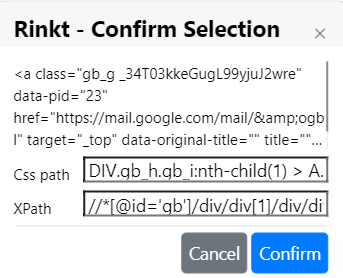
Properties#
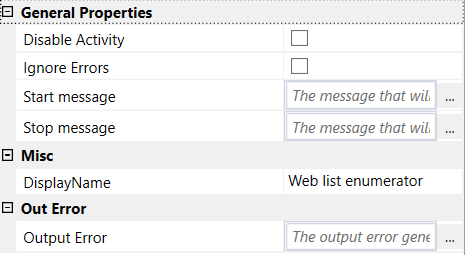
General Properties#
See General Properties.
Misc#
See Misc.
Out Error#
See Out Error.
Example#
In this example, we open an amazon product page and extracts all the 1-star reviews to a csv file.